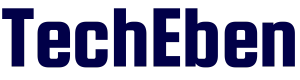Starlink Ownership Transfer doesn’t have to be complicated—but it does require careful attention to detail. Whether you’re upgrading, selling, or gifting your Starlink kit, this guide walks you through the process step by step. From canceling your service to ensuring the new owner can activate their account, here’s everything you need to know to make the transfer seamless.
Important Information Before Transferring Starlink Hardware
Before initiating a transfer, keep these key points in mind:
- Responsibility :Starlink is not responsible for the condition of kits sold or transferred by third parties.
- Payment: Ensure all orders and services are fully paid, with no outstanding balance.
- Cancel Service: You must cancel your service to transfer the hardware.
- Service Stops: Once transferred, the Starlink is removed from your account permanently. Service will stop immediately, and any remaining service days will be lost.
- New User Sign-Up: The new owner must sign up for service at starlink.com. Availability may vary by region and service type (e.g., Residential, Roam, etc.).
- Charges: The new user will be billed for the first month of service upon activation.
- Warranty: The warranty is based on the original purchase date, even if sold or transferred by a third party. Verify the kit’s condition before purchasing from third parties. Learn more about the warranty here.
- Country Compliance: Starlink kits are certified for specific countries. Certain services may be restricted based on the country of original purchase.
Transfer Restrictions
- Transfers are not allowed until 120 days after purchase or 90 days after activation—whichever comes first.
- Starlink Mini cannot be transferred to a Business account at this time.
- If you’ve initiated a return and the carrier has scanned the label, you’re not eligible to transfer your hardware.
- If you’ve initiated a return but the carrier hasn’t scanned the label, you’re still eligible to transfer your hardware.
Note: If you’re having issues transferring your Starlink 120 days after purchase from an authorized retailer, contact Starlink support with your proof of purchase.
How to Transfer Your Starlink
Follow these steps to transfer ownership of your Starlink hardware:
- Log into Your Account: Visit starlink.com and log into your account.
- Select Your Kit: Go to “Your Starlinks” and click “Manage” next to the kit you wish to transfer.
- Select Your Kit: Go to “Your Starlinks” and click “Manage” next to the kit you wish to transfer.
- Cancel Service: Click “Cancel Service” on the left. (Take note of the Starlink identifier, as you won’t see it after it’s removed from your account.)
- Initiate Transfer: Under “Devices,” find your Starlink, click “Transfer,” and confirm the conditions. This permanently removes it from your account.
- Optional Step: Enter the new owner’s email to send an activation link. If not, click “close” to finish.
- Factory Reset Your Router: Ensure the router is reset to factory settings.
- Provide the Kit to the New Owner:
- Hand over all items in the kit, including the Starlink identifier for activation:
- Kit Serial Number: On the shipping label (e.g., KIT00000000).
- Dish Serial Number: Varies by hardware type:
- Standard/Enterprise: Back of the Starlink near the connector port.
- Mini: Bottom left of the Kickstand.
- Standard Actuated/High Performance: Bottom of the mast.
- Flat High Performance: Back of the Starlink near the connector port.
- Terminal ID: Open the Starlink app, go to Settings > Advanced, and find the ID under “STARLINK” (e.g., 00000000-00000000-00000000).
Conclusion
Transferring ownership of your Starlink hardware is a straightforward process if you follow the steps carefully. By canceling your service, resetting your router, and providing the necessary details to the new owner, you can ensure a smooth transition. Remember to check for any outstanding payments or transfer restrictions before getting started.